Connect Discord
This page explains how to claim your Discord role on the Edit Profile page under Settings. Follow the steps carefully to ensure your role is assigned correctly.
🛠️ Step-by-Step Instructions
caution
Note: You need a valid Discord account and must be logged in to both VintiePlus and Discord!
1. Go to Your Profile Settings
- Click Edit Profile in the sidebar.
- Select Settings from the menu.
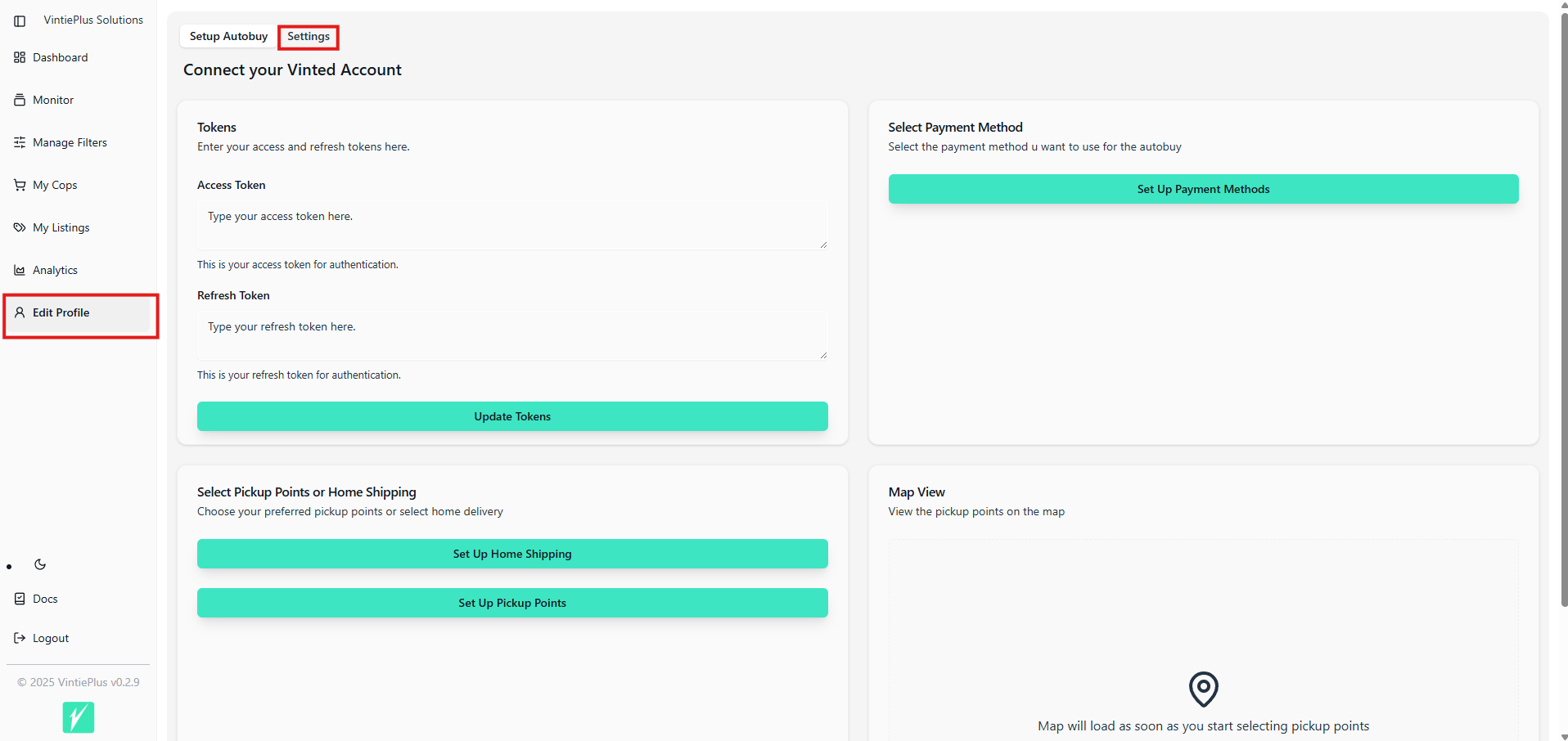
2. OAuth-Authorize Your Discord Account
- Click the Connect Discord button.

- A new window will open prompting you to log in to Discord (if you aren’t already).
- Review the requested permissions and click Authorize.
- Wait for the window to close automatically and return you to VintiePlus.
3. Verify Your Role in Discord
- Open your Discord app or the web client.
- Navigate to the VintiePlus server.
- Check in the member list that your name has the new role color and that you have access to role-specific channels.
✅ Done!
You’ve successfully claimed your Discord role. If you encounter any issues, try:
- Logging out and back into VintiePlus.
- Clearing your browser cache.