Auto Buy
This guide explains how Auto Buy works and how you can easily purchase items with just one click.
Verify Your Auto Buy Setup First
Before using Auto Buy, please visit the Setup Autobuy page to ensure your Auto Buy setup is configured correctly. Once confirmed, you can follow this guide to start using Auto Buy on any item.
🚀 How Auto Buy Works
-
One-Click Purchase: With Auto Buy, you can purchase an item in just a few seconds by clicking the "Autobuy" button.
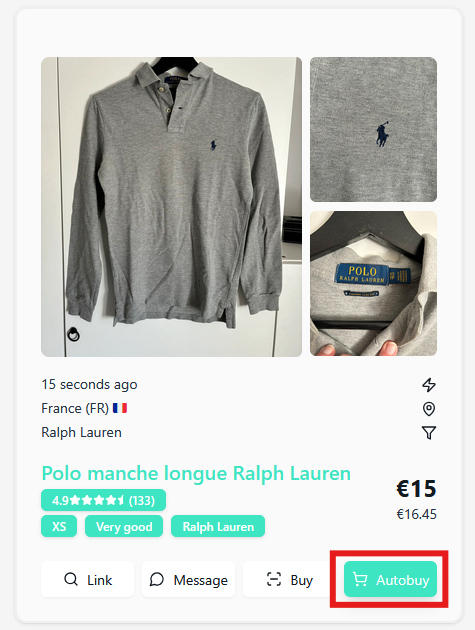
-
Status Card Display:
- Desktop: Once you click Auto Buy, a status card will appear on the left side of the Monitor page.
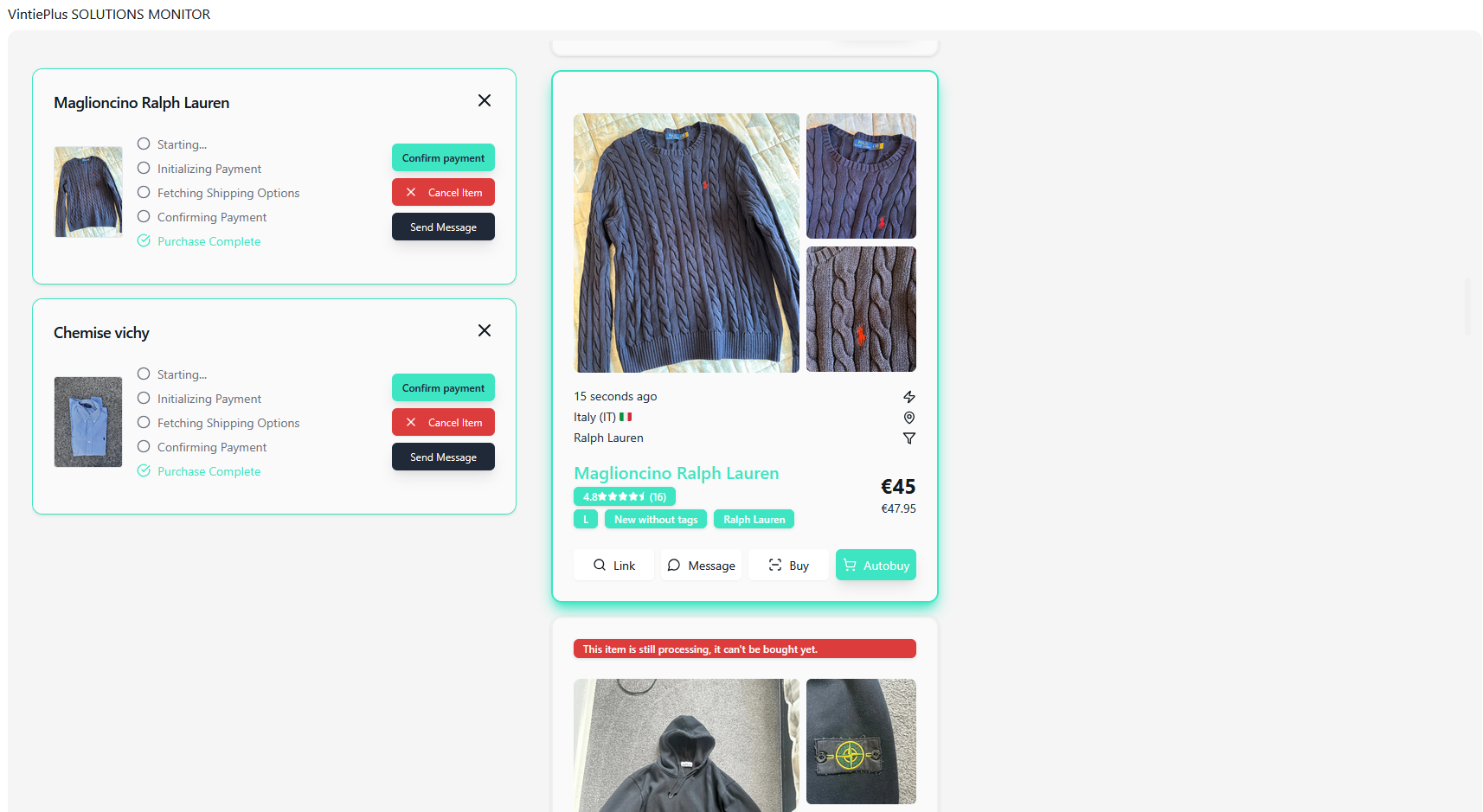
- Mobile: On mobile devices, the status card will be displayed below the item.
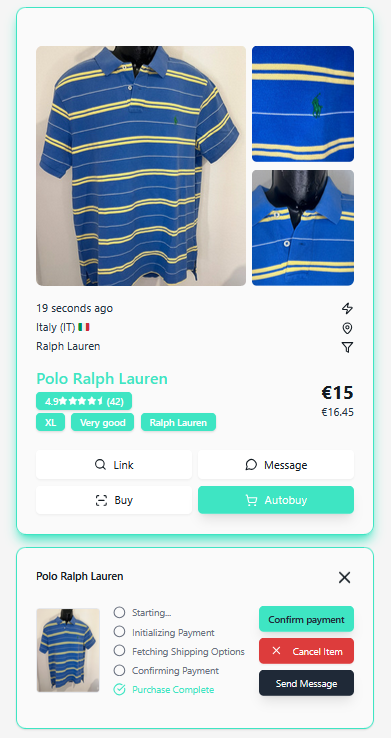
- Desktop: Once you click Auto Buy, a status card will appear on the left side of the Monitor page.
-
Monitoring the Status:
- The status card allows you to track the progress of your Auto Buy order.
- When the Auto Buy process is successful, a Confirm Payment button will appear on the status card.
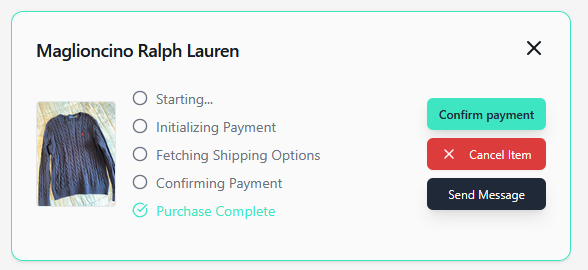
-
Confirming and Paying for Your Item:
- Click the Confirm Payment button to proceed with payment for your item.
- If your payment method is set to credit card, the amount will be charged immediately, and no further confirmation is required.
-
Viewing Your Purchases:
- All items purchased through Auto Buy will be listed on the My Cops page, where you can review them later.
- If you click on the item the card will turn. Here you can use different action buttons to cancel the purchase or send the seller a message.

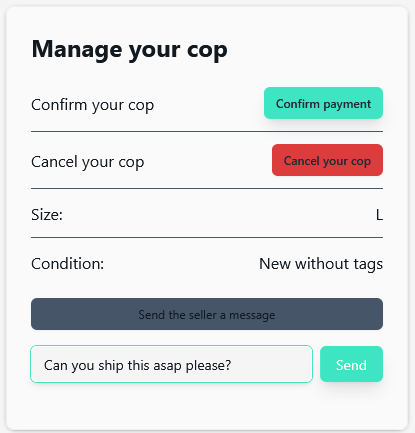
✅ You're Ready to Auto Buy!
With your setup verified on the Setup Autobuy page, you can now use Auto Buy for any item you wish to purchase. Simply click Autobuy, monitor your order via the status card, and confirm your payment when prompted. Enjoy the convenience and speed of Auto Buy!