Sniper
This guide explains how Sniper works and how you can automatically buy items as soon as they are available.
caution
Make sure you know how Autobuy is working.
If you haven't read the AutoBuy guide, make sure to do so first. Here you will understand how just autobuying is working.
🚀 How Sniper Works
-
Activate Sniper Mode:
- First, enable Sniper by switching the sniper state to true in the Manage Filter page.
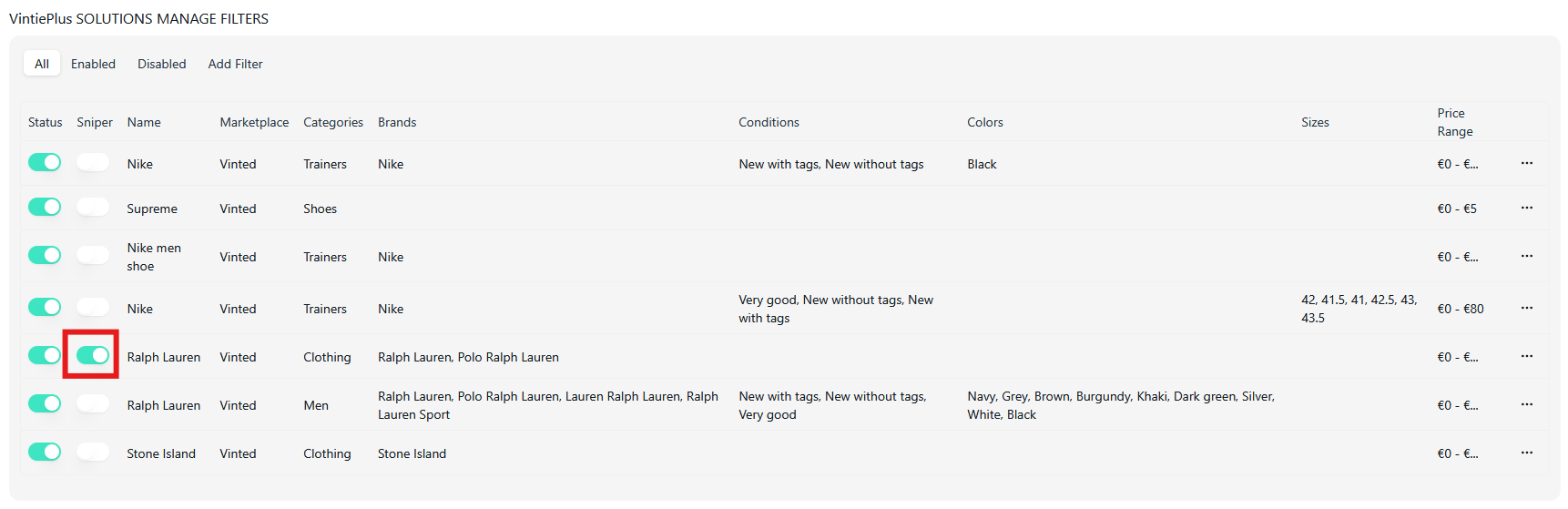
- First, enable Sniper by switching the sniper state to true in the Manage Filter page.
-
Automatic Sniping:
- Once activated, any item coming through this filter will be automatically sniped.
- As soon as an item is uploaded on Vinted, the sniping process starts without any additional input.
- A status card will appear on the left side of the Monitor page—just like AutoBuy, but without needing to press a button.
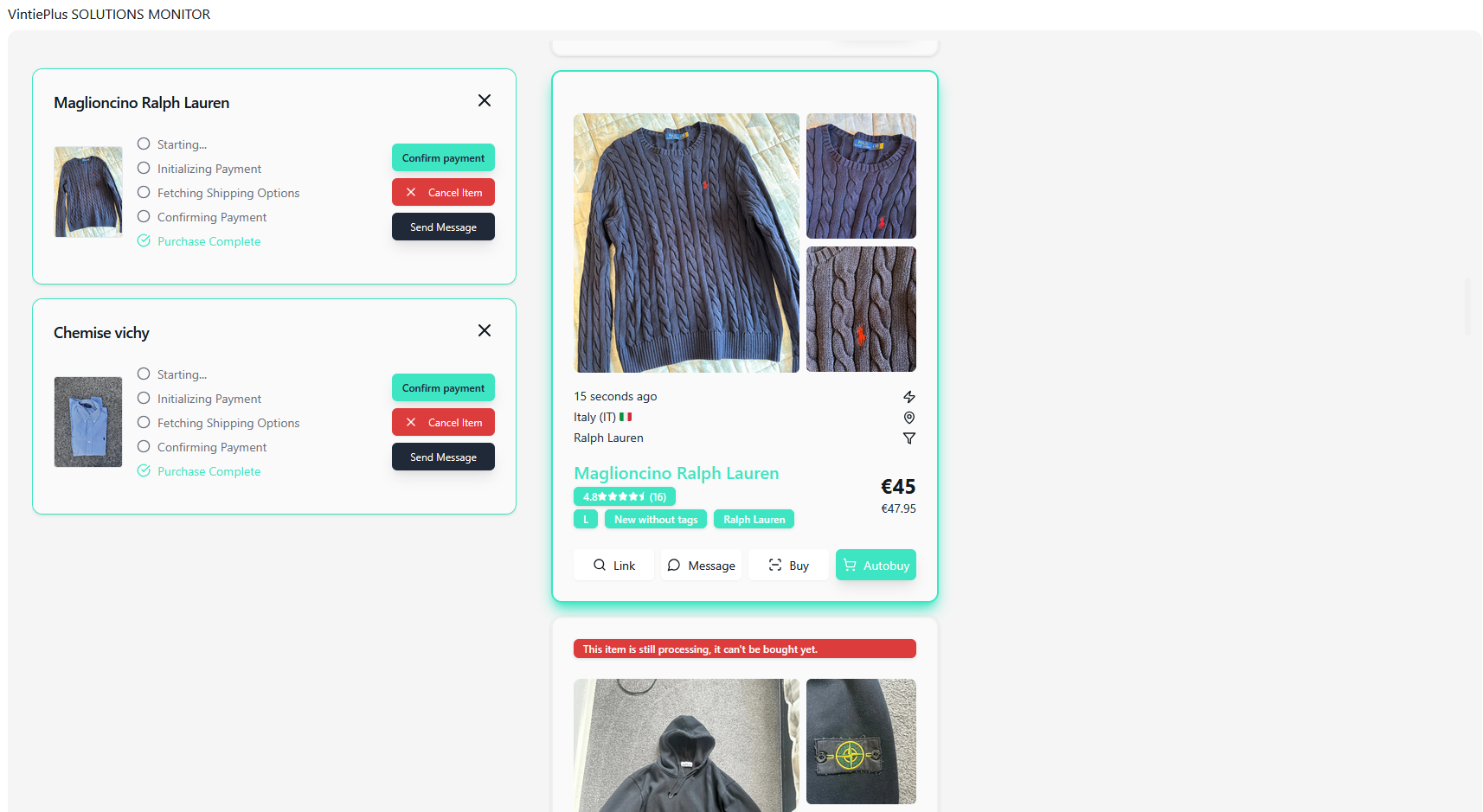
-
Confirming and Completing the Purchase:
- Once the item is purchased via Sniper, you can confirm the payment by clicking the Confirm Payment button on the status card.
- The item will be available for review in the My Cops page after a successfull snipe.
✅ You're Ready to Sniper!
With Sniper mode enabled on the Manage Filter page, you can now automatically target and purchase items as they become available. Enjoy the seamless, automated experience of Sniper!